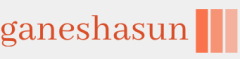This section provides the solutions for the tasks included in the Thought Experiments section.
Scenario 1
- Yes. An in-place upgrade is supported and recommended by Microsoft.
- You should advise your manager that Contoso already uses Azure Active Directory because AAD is included in Office 365 ProPlus, which is already deployed. There will be minimal additional workload and no additional costs beyond the planned expenditure.
- User State Migration Tool (USMT), included with Windows ADK, provides tools to migrate line-of-business application settings. You need to provide a custom MigApp.xml file for ScanState and LoadState to use, which will define application settings that are not migrated by default.
- By creating a provisioning package in the Windows Configuration Designer, such as the built-in Provision Desktop Devices wizard, you can deploy WiFi settings to devices easily and quickly.
Scenario 2
- The vendor will extract and register the device hardware ID directly with the Windows Autopilot service, which will be tied to the Contoso Azure AD tenant.
- After the initial startup, the remote user will be presented with a login screen that offers Contoso company branding. This branding (which is mandatory) has been configured within the Contoso Azure AD portal.
- The Enrollment Status Page can be configured to be shown during the device configuration phase. This allows the user to see a visual status of how the configuration is progressing. You can prevent the device from being used during the configuration phase by configuring the Block Device Use Until All Apps And Profiles Are Installed setting in the Enrollment Status Page settings.
- The device will be automatically joined to Azure AD once the remote user enters their Azure AD credentials. It will then be auto-enrolled into Microsoft Intune, and all Contoso policies will be configured and automatically applied.
Scenario 3
- The devices can be individually upgraded using the Microsoft Store or using the Settings app. If the business uses Microsoft Intune, this could also be used to configure a group of devices if they are also known to Azure AD.
- Windows 7 devices cannot be directly upgraded to Windows 11. However, if the Windows 7 PC meets the hardware requirements for Windows 11, you can perform a clean install or upgrade from Windows 7 to Windows 10 and then upgrade to Windows 11. You might find that the hardware is incompatible and must replace the device.
- You should recommend an in-place upgrade from Windows 10 to Windows 11 Pro because this will retain all user and application settings. An enterprise deployment solution would be to use USMT to back up and restore user and application settings. USMT would be more time-consuming and unnecessary because, with an in-place upgrade, the user will retain the same device, and the current Windows 10 operating system can be upgraded directly to Windows 11 Pro.
Scenario 4
- Because Adatum has Microsoft Intune, you can use Remote Help. With this tool, you can demonstrate how to perform the grammar check. You could take remote control of the user’s computer and show them the procedure.
- Remote Desktop is the most suitable tool. Remote Desktop requires no invitations and does not require the remote user to assist you in connecting. You need to ask the user to leave the computer switched on.
- You most likely can’t connect because Remote Desktop users must be specifically granted access to RDP, in addition to the Windows Firewall configuration changes and the device being left switched on.
- You must start the Windows Remote Management service and reconfigure the Windows Firewall, and then Windows PowerShell remoting must be enabled. You can perform these steps by running winrm quickconfig or enable-PSremoting.